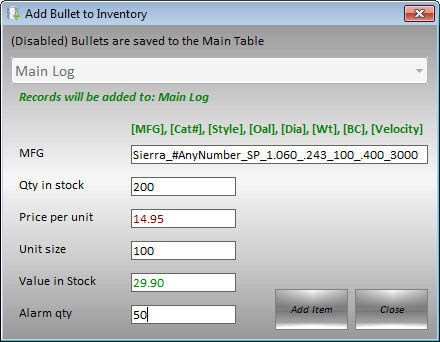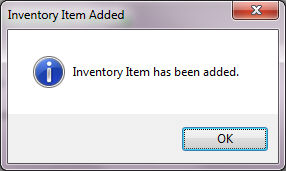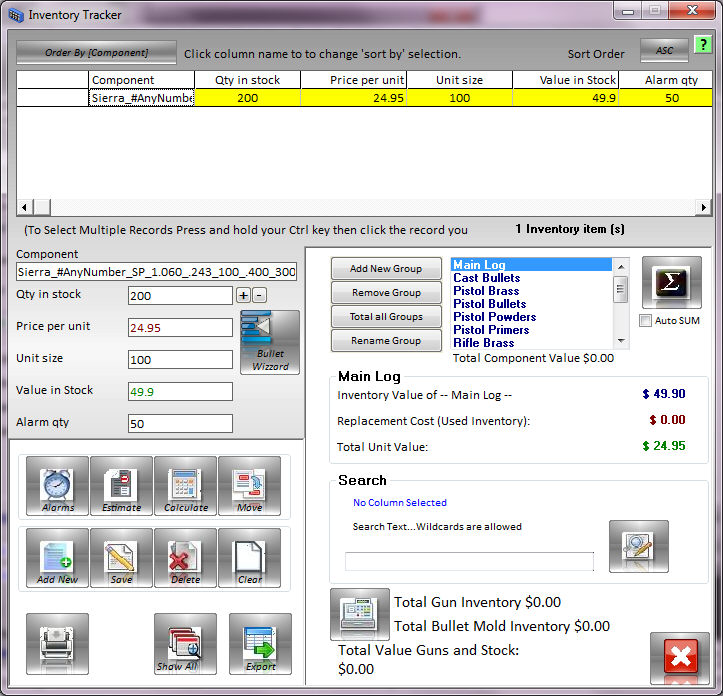Quick-Add Bullet
System
|
Bullets are the backbone of all ballistic calculations. Having this data readily available is paramount to getting the correct result.
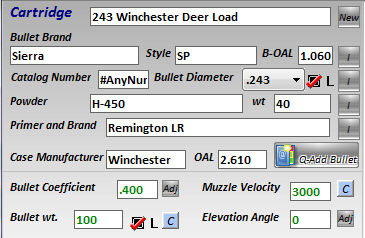
While the program allows you to create and edit your own Bullet Tables, I have added a new built in table called My Bullet Data (Default).
Every time you input load information you can now with one click save all that bullet information to this new table.
You simply click the Q-Add Bullet Button and all information that is available is added to the table.
If Velocity information is not blank you will be asked if you would like to set the recommended velocity to that value.
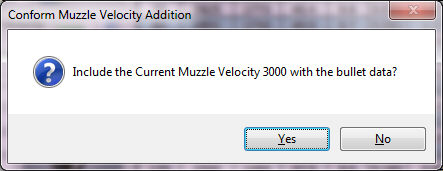
In my case I select Yes:
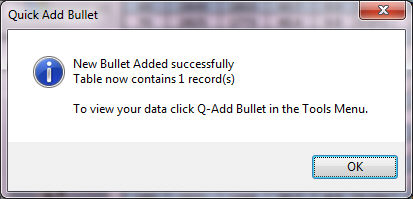
That's it you now have access to that data through out the program. Notice the program also lets you know how to view and or edit delete items from you table by clicking the menu item in the tools menu. (Seen Below)
Quick-Add Bullet System
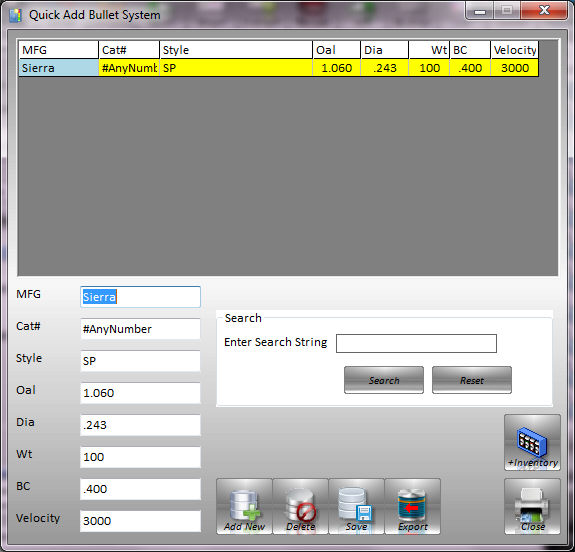
From this new window you Add New Bullets, Delete Existing Bullets, Save Changes, Export values to the main window, and Add the bullet to your inventory log.
Adding bullet to your inventory log explained.
To add the bullet to your inventory log, click the +Inventory button.
The following window will come up .
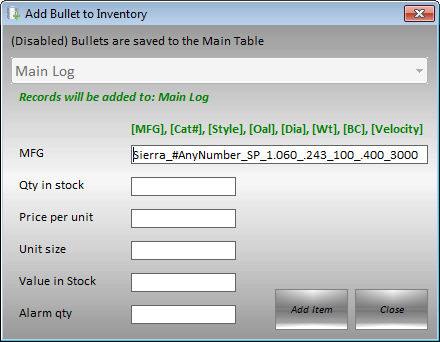
* All quick add bullets are saved to the Main Log in the Inventory log
Notice the values are separated with the underscore, and the input box is locked.
The underscores separate the values so they can be easily exported from the Inventory log.
Simply add your Qty, Price per unit, unit size, (Value auto calculated) and alarm Qty.